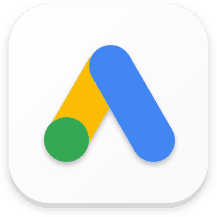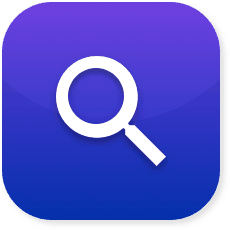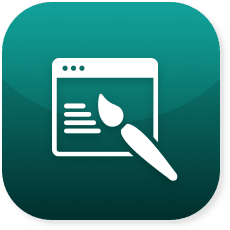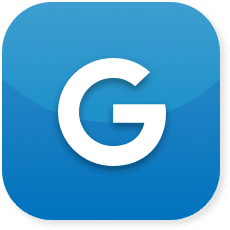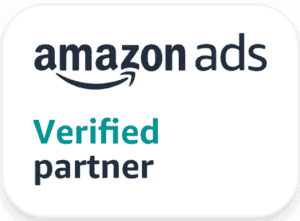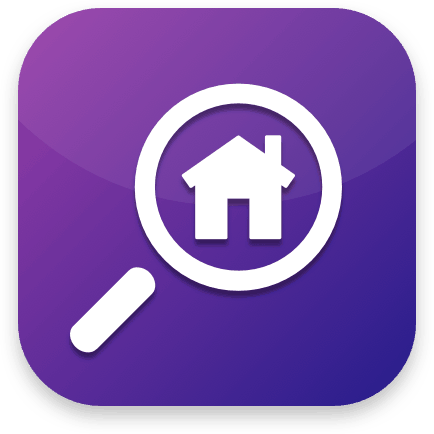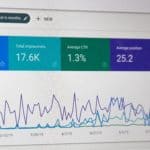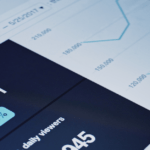Maximize Your Advertising Reach With Demographic Information Via Google Analytics
cialis www.sacredheartbahamas.org
You may already be using Google Analytics to hone your marketing and advertising strategy, but are you using it in the most effective way possible? Are you truly taking advantage of the information that Analytics can offer you? Google Analytics offers a multitude of lenses through which you can view your data, and Google is continually innovating and offering new ways to analyze metrics and set goals. Today, we’re focusing on the power of Google Analytics’ demographic data.
While Internet users have grown weary about the increased amount of personal information that has become available online, advertisers have enjoyed this growing influx of demographic data. Google added the new demographics report in 2013, making Analytics even more valuable to advertisers, who are always seeking new ways to narrow down and reach their target audiences. In order to access the new demographics data, advertisers simply have to make a change to their website code. This article discusses in greater detail how to set up the demographics feature. Whether you are an advanced advertiser or a Google Analytics beginner, you can utilize demographic data to improve your marketing and advertising campaigns.
Once you set up the code for demographic information, you’ll want to wait at least a couple of weeks (depending on the amount of website traffic you get on average) for Google Analytics to capture enough data to give you a snapshot of your audience. Once you are ready to start using the new feature, click on the Demographic tab on the left side panel, where you will see three sub-tabs underneath; Overview, Age, and Gender.
In the Overview tab, you will see the type of people that are visiting your website, with a bar graph representing age ranges (18-24, 25-34, 35-44, 45-54, 55-64, 65+) on the left, and a pie chart with gender distribution on the right. If you have too small of a data set, Google will show the error “Some data in this report may have been removed when a threshold was applied.” Because your data set is so small, Google does not want to release the demographic information (in order to protect customers’ privacy). Within the overview tab, you can change the drop down in order to see the data in context of different metrics, including:
- Bounce Rate
- Average Session Duration
- % New sessions
- Pages / Session
Below the overview tab is the age tab, which goes into more detail on the age ranges of your websites visitors. Using the age ranges stated above, Google provides a colorful stack graph where each color represents an age range, and the vertical thickness of each color represents a metric (for example: page visits) that you select. This graphic view makes it easier to detect any patterns or changes that have occurred, which can be harder to see if you are just looking at raw numbers.
Now that you know how the Demographics option works within Google Analytics, let’s examine how it can help you.
Understanding which age groups you are catering to is very important, and by incorporating the age data into your arsenal of information, you will either be able to confirm your beliefs of what age ranges you should be targeting; you may also find a new untapped segment that you should be spending more time on. For example, baby food manufacturers used to market only to mothers of young children, until they found out that a growing population of senior citizens have been buying their product, opening up a whole new audience segment.
The next sub-tab underneath age is gender distribution. While understanding the percentage split between men and women visiting your site may seem like a low priority, it is actually a very valuable metric to identify. Once you understand what gender is mostly visiting your site, you can:
- Customize your ads and bids
- Refine your targeting
- Set up a more strategic and efficient marketing mix.
Understanding this split will also help you identify inefficiencies in your strategy. If you assumed a certain percentage split from the context of your website, and targeted your ads towards a certain gender based on that assumption, you’re likely spending a portion of your budget on a strategy that won’t work. If your split is more significant than you thought, you can go back and make your ads more general, and not geared towards one gender. You can also use Google’s ‘advanced segments’ to even further break down gender data across all your reports to have more granular data.
Just when you thought Google has given you all of the data on your websites viewers, the Analytics platform also offers an interests section, which goes into detail on what other kinds of websites your visitors are viewing online. The way Google tracks and marks interests is based on two types of categories: affinity categories and in-market categories. While in-market categories separate users based on what type of content they browse online, the affinity category groups these users on a broader scale (for example, “sports fan.”) Google then displays the top ten categories within the overview, and then goes into more detail in an ABC summary report, breaking down each relevant category. By understanding your average viewer’s interests outside of your website, you will be able to identify cross selling opportunities, new marketing ideas and content strategies.
In order to maximize the effectiveness of your online marketing strategy, implementing the demographic and interests tabs in Google Analytics is a no brainer. Not only are these tabs free, but they also open up a wide range of granular data that can help you make data-based decisions in your marketing and advertising. By understanding your high value and high volume viewers, you can better target your ads, better tailor your content, and effectively refine your remarketing lists.
Recent Posts
In the competitive world of real estate, pay per lead models have emerged as a…
You’ve heard it here, you’ve heard it there, you’ve heard it from any SEO agency:…